What I am loving about being back in school is that I get to learn and try things that normally I would not have attempted! This week is a perfect example. We were asked to design a magazine spread using pictures we took and the design ideas we have been learning about this semester. Say what?! But guess what, I did it! That being said, it’s far from being a work of art but I sure enjoyed the process.
Without further ado, here is my spread:



(In case you are wondering, I left white space on the top and bottom of the 2nd and 3rd pages as a design choice. I think in an actual magazine it will look great, but it just looks like the page has shrunk online.)
Assignment
The challenge was for us to find an article online and turn it into a 3 page magazine spread with a 2-column text. We would need to create a title page, subheadings, and a pull out. And we had to place an element and have the words wrap around it.
The original article I chose was written by Pres. Henry B. Eyring of the Twelve Apostles and can be found on lds.org HERE. I really like the message as it seems life is crazier than ever these days and I am always seeking peace. It’s worth the read! My target audience is obviously an LDS readership of 18-118 year olds. But really these principles relate to everyone needing to find peace in their lives.
Photography
The other facet we needed to bring into the project was taking our own pictures using the rules of photography that we had learned in a previous week. When I thought about what kind of picture would work well with an article on peace I immediately thought of trees. They are so serene from the lacy leaves to the green color, perfect. So I took pictures of a tree against the bright blue sky we were enjoying that day. Then I took a shot of the sun peeking through the leaves which I loved because the “son” is where our peace truly comes from. It also placed perfectly with the rule of thirds theory.
These are my originals. Again, nothing to send into National Geographic, but I enjoyed thinking it through and they worked for what I was trying to achieve.


Fonts
The assignment challenge was to find fonts that were suitable for the article and were also contrasting. Because the talk I chose was religious in tone and about peace I knew it needed to have a more traditional feel. I felt that a script font and a sans serif font would do the job. I wanted the word “Peace” from the title to be in script. I toyed around with a few choices but ultimately ended up with a font called Candlescript. I loved the fancy capital letters and knew they would add a design element to the spread.
My next challenge was to find a sans serif font that would go well with it. With my first draft I chose the font Gadugi, pretty basic. I got some good feedback that it wasn’t too exciting and maybe overused. I’ve never personally used it, but there you go. I was also told that I should left justify the byline and switch all the lettering to white. Here is my original draft front page:

I took all of that advice to heart and went to work! I settled on probably my favorite sans serif font and that is Century Gothic.
I am sure that it is overused, but I keep going back to it for it’s clean lines and simplicity. It’s really not that different, but…here is the updated front page:

I’m honestly not sure that I like it better, but trying to take advice and go with what the “client” wants. I also used Century Gothic on the rest of the article.
Design Elements
We needed to create at least one pullout or quote from the article to enlarge and place within the text, I ended up with two. I really like the way they look and break up the article making somehow easier to read. For each of the first words I used the Candlescript font again for design purpose and I also used that on the first letter of the article. I created three sub-headings that were not originally part of the talk and used a bold version of Century Gothic for that. The last element I want to discuss is color. Again for this article I wanted to convey peace. I think green

and blue bring such peaceful feelings and given that my picture of a tree against a blue sky was the main element, it worked perfectly. Because blue was the dominant color on the cover page I went with a soft green for the 2nd and 3rd pages. Black type still shows up on it and again it promotes a soft, peaceful feeling.
Wrap – up
I survived my first magazine layout! I was a bit overwhelmed at first by all of the different elements that had to come together but having learned about what makes each of those elements work the best, I think it came together well. I actually really enjoyed the process and the feedback I receive from others is very helpful. I would never have tried this on my own, but now I can say I have done it. I am feeling so blessed for the opportunity to attend school and learn new things!

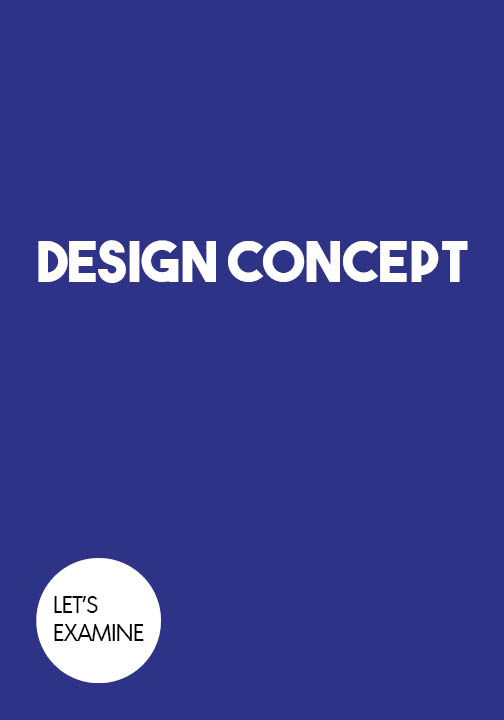
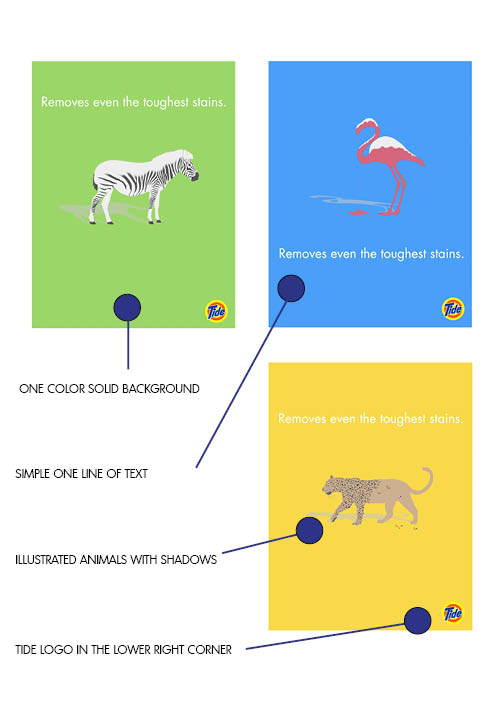






















 For the scissors I drew ovals and rectangles and joined them with a shape builder. The blades are lines that I used the Width Tool to make the sharper ends, keeping it rounded to match the rest of the shapes. Then a circle in the middle as the connector bolt.
For the scissors I drew ovals and rectangles and joined them with a shape builder. The blades are lines that I used the Width Tool to make the sharper ends, keeping it rounded to match the rest of the shapes. Then a circle in the middle as the connector bolt. For the thread I made two rectangles and then rounded the edges and pulled two sides down to form the shape. Then I drew lines and rounded the end. Then I used the Distribute Objects Align tool. to evenly space them. The loose thread is just a painted line.
For the thread I made two rectangles and then rounded the edges and pulled two sides down to form the shape. Then I drew lines and rounded the end. Then I used the Distribute Objects Align tool. to evenly space them. The loose thread is just a painted line.






























 CONTRAST – There is really nice contrast between the soft, cool aqua and the warm, bright, bold orange. Set that off with the white font color (that also coordinates with the ice cream) and it all looks enticing.
CONTRAST – There is really nice contrast between the soft, cool aqua and the warm, bright, bold orange. Set that off with the white font color (that also coordinates with the ice cream) and it all looks enticing. REPETITION – The repetition is with all the lettering being the same color. Although they used a few different fonts, the “2013” and “Taste” are the same. I do think that is one improvement that could be made. There are too many font choices, I think they could have gotten away with two and it would have looked more cohesive.
REPETITION – The repetition is with all the lettering being the same color. Although they used a few different fonts, the “2013” and “Taste” are the same. I do think that is one improvement that could be made. There are too many font choices, I think they could have gotten away with two and it would have looked more cohesive.  ALIGNMENT – The main picture of the ice cream surfboard is right in the middle and a focal point of the design. The lettering is grouped to title and then information. They are centered together but then aligned to the left and to the right. The text also aligns nicely with the sides of the “surfboard”.
ALIGNMENT – The main picture of the ice cream surfboard is right in the middle and a focal point of the design. The lettering is grouped to title and then information. They are centered together but then aligned to the left and to the right. The text also aligns nicely with the sides of the “surfboard”. PROXIMITY – The main focal point is set off enough from the lettering to make it stand out. The lettering is nicely placed away from each other to have the title stand out and then the information in another spot. This makes it easy to read and you know where to look on the page for the information you need.
PROXIMITY – The main focal point is set off enough from the lettering to make it stand out. The lettering is nicely placed away from each other to have the title stand out and then the information in another spot. This makes it easy to read and you know where to look on the page for the information you need. COLOR – The color combination they chose are complimentary colors. Orange and aqua are opposites on the color wheel so they look just awesome together. They stand out from each other but are complimentary. Aqua is reminiscent of the blue waters for a surf competition and orange feels sunny and warm.
COLOR – The color combination they chose are complimentary colors. Orange and aqua are opposites on the color wheel so they look just awesome together. They stand out from each other but are complimentary. Aqua is reminiscent of the blue waters for a surf competition and orange feels sunny and warm.